The following items are accessible by clicking the Config button at the top
right of Streamer.
Most of these settings will not need to be changed. This section is
provided for power users, some broadcasters and those with special requirements.
 |
Bandwidth:
Streamer
needs to know your internet connection speed in order to calculate how many
outgoing feeds it can provide, and to regulate the flow of data. If UDP data is
sent too fast it just vanishes. Upload is the most important setting
here.
You can set the bandwidth lower if you want to limit the bandwidth that is
available to Streamer.
The Redo test button is for forcing a bandwidth test. The More button will
show the Advanced configuration items.
The Presets are simply shortcut buttons for populating the Download
and Upload fields with some common preset values. Streamer
defaults to 128/128 when first installed and will attempt a test at
that rate. If you have less, the bandwidth test will set these
values lower depending on the results of the test.
|
Audio:
Check the box with the dialog containing 'For ogg' to launch an external player for ogg streams. The same
applies to the 'For mp3' checkbox dialog but for mp3 streams. If
unchecked, the internal player will be used.
'Auto start player' will start playback
after a station is tuned. 'Restart if it stops' will automatically retry
the station if the stream is lost for some reason or length of time. The
retry interval is 15 seconds.
AAC and AAC+ streams at this time will always launch with an
external player and honor the Auto Start and Restart settings
described above.
|
 |
 |
Chat:
There are two sections here that are basically identical.
One applies to the public or common chat rooms and the second
applies to the DJ Chat of the currently tuned station.
Auto join - automatically join the lobby channel when Streamer starts, or a stations channel when tuned.
Flash message - Flash the title bar on Streamer and the taskbar when a message arrives, unless chat display is open and Streamer is
the top window. This will also cause the tray icon to alternate
patterns.
Show joins - Show Joined/Left/Vanished/Nick Change messages.
Flash joins - Flash for Joined/Left/Vanished/Nick Change messages. |
Misc:
Auto Play favourite - If checked will automatically tune to the
station in the list with a # mark next to it's entry.
Auto Set Favourite - This will cause Streamer to move the #
entry to the last station tuned so that that station will connect again when
you run Streamer again... kinda like a real radio does.
Auto show WebView: When a station is tuned, show it's web info
display page in Streamer.
De-shout station names - un-capitalises all-caps station names.
(Strict is a more strict version of this .. DUH :-)
Hide Taskbar Icon: Hides the taskbar button. Streamer will
only display in the tray when minimized if this is enabled.
Coders Corner: These items are provide for the sole purpose
of troubleshooting. Please do NOT check either of these items
unless instructed to do so by a support technician. |
 |
 |
Ip's in Use: This section shows the IP addresses that are available on your
system. The retest button will check again for these addresses.
The address that is listed next to the Real box should be the address of your
router if you are on a private lan.
Preferred Adapter/Lan: In most cases, these can both be left set to Auto.
Sometimes however, Streamer will improperly detect which is your lan and which
is your public IP address. This section allows you to force these
settings.
|
Ports
The UDP p2p port is the one Streamer uses to
communicate with other Streamers. The TCP audio port handles
the connection to the local player, to external players if doing conventional
serving, a connection from a streaming encoder, and all other http communications. If you run several Streamers from seperate folders on a single
pc, you should change their ports. Streamer when first run will check
to see if the port it's configured to open is available and if not will try the
next one higher until it finds one to use. These numbers are the ones
that you will see in the (in use) values here. It's best to set the ports
to something that is available though especially if you are going to be
connecting a streaming encoder for a broadcast. The defaults button
will set the ports back to their default factory values shown here.
Bandwidth use
Unicast serving:
Checking this will allow Streamer to serve the stream in the conventional
way, directly to audio players on other pc's. Both the broadcast and listening
Streamers can do this, and any listeners who enable this and have spare bandwidth may get
included in the .pls file the broadcast streamer serves by http when a listener
connects by conventional unicast means.
The following two percentages are only used when Unicast serving is checked.
Unicast % - the percentage of the total upload bandwidth that can be used
for conventional stream serving.
P2P % - the percentage of the total upload bandwidth that can be
used for p2p streams.
The total of these two can be greater than 100%. i.e. unicast 50%, p2p
100%, meaning conventional streams can have up to 50% of the bandwidth, and
p2p ones can use all of it. The overlapping range can by used by either type,
on a first come first served basis.
This PC is on a LAN/firewalled/cannot accept incoming connections:
This checkbox will normally be automatcially detected and checked if
needed.
If this is set, Streamer thinks it is behind a NAT router, and will use another
public Streamer as a proxy to pass incoming connections
to itself. You should set it manually if you know you are behind a firewall that blocks incoming UDP connections.
It may keep resetting itself in which case you can use the lock box to stop
automatic firewall detection.
All donations are appreciated and are retained to pay for website hosting,
software signing and other developmental needs.
|
;?>.gif)
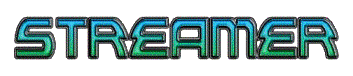
 4 stations,
2 listeners
4 stations,
2 listeners